Features#
Memories: Create Smarter, More Personalized Conversations#
Memories let you store and manage personal preferences to streamline your experience across the entire Connext AI platform—including the chatbot, System Designer, and Copilot.
You can save preferences such as:
Your preferred RTI product
Your target release version
Your go-to programming language
These saved preferences help Connext AI tailor its responses to your specific development context, reducing repetitive setup and making your interactions faster and more relevant.
Creating a Memory#
Creating a Connext AI memory is as simple as typing your preference in the chatbot; just tell it what to remember. For example:
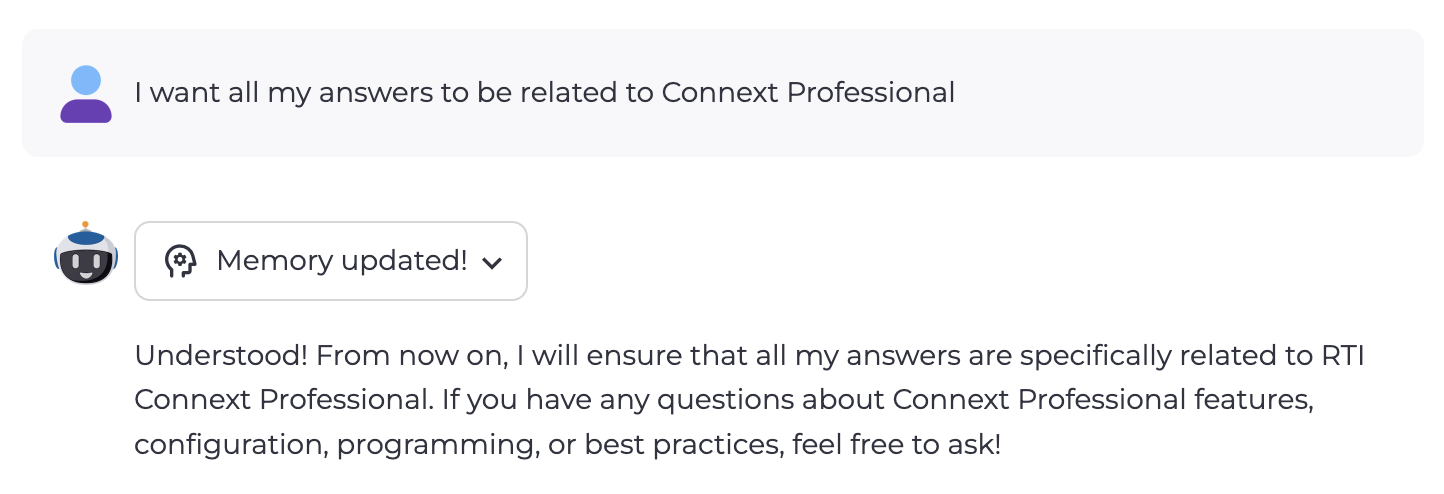
Example: Creating a memory#
Managing Memories#
After creating some memories, you can manage them in the Preferences dialog. Click your profile button in the bottom left corner of the sidebar and select Preferences.
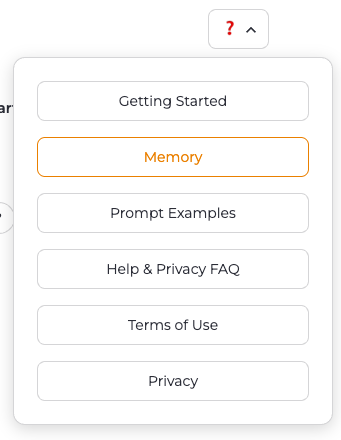
Example: Accessing your preferences#
In the Preferences dialog, you can view, edit, or delete stored memories.
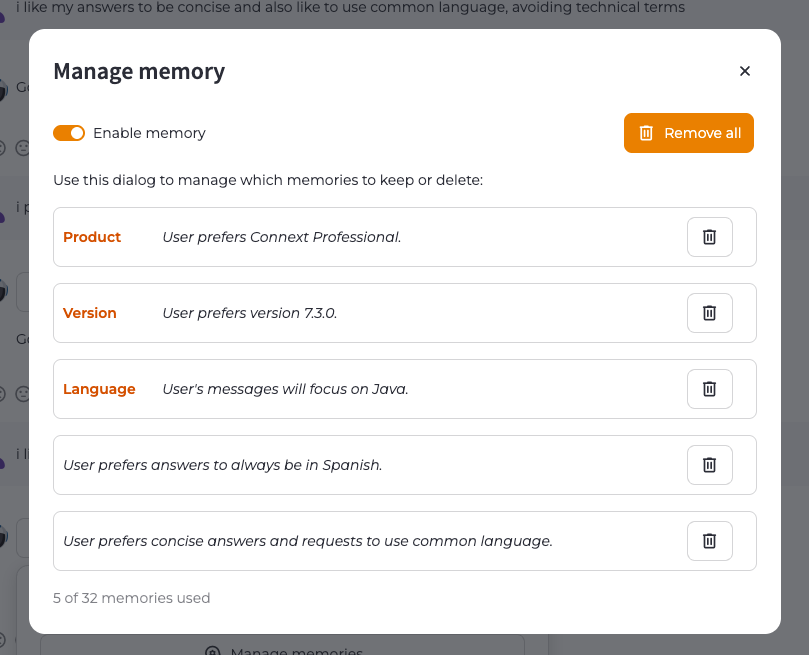
Example: Managing your memories#
Product is the RTI Connext product you want answers about, which can be Connext Professional, Connext Micro, Connext Drive, Connext TSS, or Connext Cert.
Version is the release number for your selected product (for example, 7.3.0, 6.1.2, etc).
Language is your preferred programming language. This option is especially useful for generating snippets of code.
Connext Copilot Features#
To see everything Connext Copilot can do—like context-aware code suggestions, AI-powered insights, and system design—see the overview in the Visual Studio Marketplace. This page includes a full list of features, screenshots, and setup instructions to help you get started quickly.
Chat with System Designer Features#
To explore System Designer’s AI features, see RTI’s documentation here.
